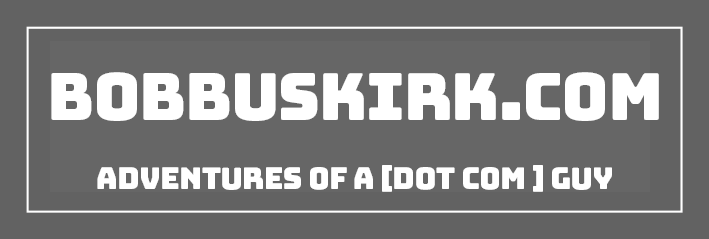After posting my new Twitter background I got a few e-mails from people asking me how I made www.BobBuskirk.com/facebook go to my facebook page. It is really a really easy thing to do and when you do it you are putting your brand first which is really important. Also it makes remembering URL’s really simple. No one wants to try and memorize someone’s facebook URL or any other long URL like that. So making a redirect using your blog or website is so much easier and like I said it’s putting your brand first so people will remember BobBuskirk.com. So there are a few different ways to actually do a redirect. I will go over just a couple in this small tutorial.
The redirect method I like the best is .htaccess redirect. On your webserver you should see a .htaccess file. If there is not one, just go ahead and create it. Then open it up to start editing. Here is the code that I am using for my redirects…
Redirect 301 /flickr http://www.flickr.com/photos/enigma5
Redirect 301 /facebook http://www.facebook.com/profile.php?id=64701175
Redirect 301 /linkedin http://www.linkedin.com/in/enigma5
Redirect 301 /twitter http://www.twitter.com/bobtv
You can see the coding is pretty simple and easy to use. You can make as many redirects as you want. Another really easy redirect method is the meta tag redirect. The only catch with this is you need to create a file for it to work. So if I wanted to use BobBuskirk.com/flickr with this method I would have to create a /flickr directory on my webserver and then add an index.htm file there with the following code in it.
< meta http-equiv="refresh" content="1; url=http://www.flickr.com/photos/enigma5" >
So when someone would go to BobBuskirk.com/flickr it would load the index.htm file then be directed to the appropriate page. The content=”1 is how many seconds till the redirect happens.